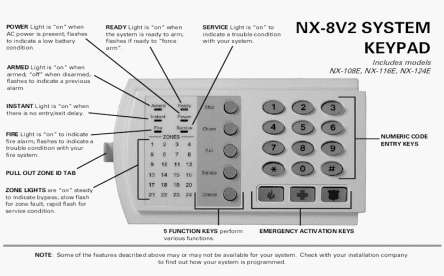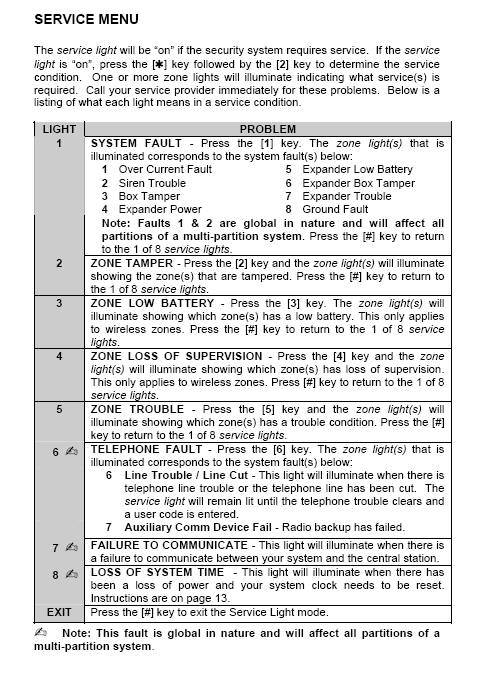|
QuestionsTry our FAQ search!
1. How do I change my master code ?
Press * 5 , enter your present master code, enter 01, enter your new master code, and press #. 2. How do I add or delete a user code on my system ?
Press * 5 , enter your present master code, enter 02, enter your new user code, and press #. You can add up to 39 codes from number 02 to number 40. To add user code number 03, do the following... Press * 5 , enter your present master code, enter 03, enter your new user code, and press #. You can do this to enter each code from number 02, 03, 04... to number 40. To delete a code, press * 5 , enter your present master code, enter 02-40 depending on which code number that you want to delete, enter * to delete the code , and press #.
3. How do I change the time display ?
If you have an LCD display keypad, you can adjust the time display as per below. Please note that LED display keypads do not have a time display. Press * 97 , enter your master code, enter time in 24-hour format, example: 1:30PM is 1330, enter the date in month/day/year format, example: March 10 2008 is 031008, and press #. In some older systems, it may take some time for the correct time to display. 4. What are the STAY and EXIT buttons for ?
The Stay button is a quick way to turn on your system when you are inside the home. It will automatically bypass motion detectors in your home. The Exit button is a quick way to turn on your system when no one will be left in your home or business. All motion detectors will be activated. In order to activate either mode, you must press and hold the Stay or Away button for 3-4 seconds. 5. How much time do I have to leave or enter the building ?
All of our systems are programmed so that you will have 45 seconds to exit the building and 30 seconds to enter the building and disarm the system. There may be occasions and circumstances where the system has been programmed for either shorter or longer exit & entrance times. The installing technician would have recorded and conveyed this to the subscriber at the time of installation or programming. 6. How do I turn off my system ?
To turn off your system, simply enter your master code or any valid user code. There are no other buttons to press. If the system fails to turn off, the code entered was invalid. 7. How do I turn the chime on or off ?
Press and hold the Chime button to either turn on or off the chime function. On this system, the chime will sound whenever the zone is opened. Remember that if any door or window are already opened for any particular zone, you will not hear the chime sound if you open any other door or window on that same zone. 8. How do I reset my smoke detector ?
Press * 7 to reset the smoke detector(s) once smoke has cleared from the smoke detector area(s). 9. How do I use the panic buttons ?
Press and hold the panic button for 3-4 seconds. The FIRE Panic button will cause the system to sound a 'Pulsed' siren sound. The MEDICAL Panic button will cause the keypad to sound. There is no siren sound for a Medical alarm. The POLICE Panic button will cause the system to sound a constant siren sound. Once the POLICE Panic button is pressed and the siren sounds, there is no recourse to cancel the alarm with the central station. The central station will automatically dispatch the authorities and will not call the premise telephone numbers. NAP operators, technicians, nor anyone else are able to cancel the police dispatch. You may call 911 yourself to let them know that the alarm was a mistake, but the authorities will come and will have to enter the building in order to insure everyone's safety. The POLICE Panic button is a powerful tool that must be used wisely. If you have remotes/keyfobs with MEDICAL and/or POLICE panics built-in, they will behave in exactly the same way as the corresponding keypad buttons on your system, as described above. 10. How do I use the BYPASS button ?
Press the Bypass button, enter the zone number that you wish to bypass, press the bypass button again and press #. The zone number must be entered as in these examples: For zone 1 --- enter 1, for zone 8 --- enter 8, for zone 12 --- enter 12.
11. What is the Cancel button for ?
The cancel feature may be enabled on your system. The installing technician would have recorded and conveyed this to the subscriber at the time of installation or programming. Entering a code followed by the Cancel button will cause a cancel signal/report to be sent to the central station. |